Ministry of Municipal Affairs
Learning Videos, Powerpoints & Instructions
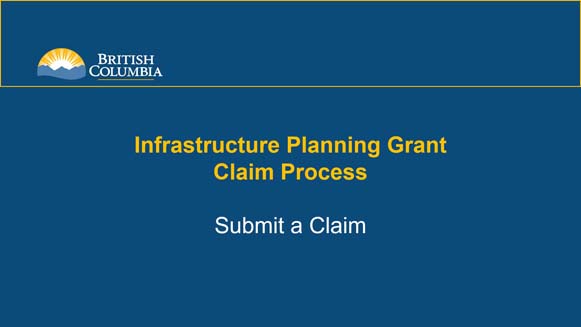
| Click thumbnail above to view PowerPoint presentation |
| Download PDF
Previous: Create a Claim Next: View a Claim |
Submit a Claim
Step-by-Step Instructions
Notes: This training PowerPoint presentation was created in the spring of 2020. The content of each slide is subject to change over time; therefore, when you are in LGIS, some of the screens may look slightly different, but the functions remain the same unless otherwise noted. |
Please see the Viewing an Infrastructure Planning Grant Claim PowerPoint on the LGIS Training site if you need instructions on how to open an application. Submitting a claim results in your claim being forwarded to the Ministry for review.
- With your claim form open; click on the Submission tab..
- Complete all required fields.
You now have four options.
Note: Once your claim is submitted, the form can no longer be edited. If edits are required, please contact the Ministry.
- Cancel your last unsaved changes and return to the Projects screen.
- Click on the Cancel button.
- Click on OK in the message box.
- Cancel the entire claim.
- Click on Cancel Claim.
- Click on OK in the message box.
- Save then Close the claim.
- Click on Save (a success message that reads “Changes have been saved” should appear).
- Click on Close.
- Agree and Submit the claim, submitting the claim to the Ministry.
- Click on Save.
- Click on Agree and Submit Claim.
- Click on OK in the message box (after clicking OK a message should display that reads “The Claim has been successfully submitted”).
- Click on OK in the second message box (you should be returned to the Instructions tab on the claim form. The Current Status of Claim will now read Under Review).
Note: Claim will remain in Incomplete Incomplete status. You can return to the project and make edits at a later date.
Note: After clicking OK in the message box you will be returned to the Instructions tab on the claim form. The Current Status of Claim will now read Cancelled. You will not be able to return and submit the claim at a later date.
Note: Claim will remain in Incomplete status. You can return to the project and make edits at a later date.
Note: Once your claim is submitted, the form can no longer be edited. If edits are required, please contact the Ministry.
