Ministry of Municipal Affairs
Learning Videos, Powerpoints & Instructions
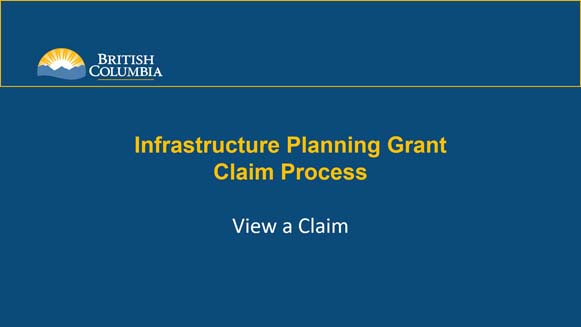
| Click thumbnail above to view PowerPoint presentation |
| Download PDF
Previous: Submit a Claim |
View a Claim
Step-by-Step Instructions
Notes: This training PowerPoint presentation was created in the spring of 2020. The content of each slide is subject to change over time; therefore, when you are in LGIS, some of the screens may look slightly different, but the functions remain the same unless otherwise noted. |
You can view your organization’s claims at any time via the Payments section. Only claims in an 'Incomplete' status can be re-opened to continue editing. Claims in a(n) 'Under Review', 'Cancelled' or 'Paid' status are read-only (editing is disabled).
- Click on Conditional Grants.
- Click on Projects.
- Click on the Project Number of the project with a claim(s) you want to view.
- Click to expand the Payments section.
- Click on any claim number link to view the corresponding claim.
Note: The Status column will update as submitted claims are reviewed by Ministry staff.
