Ministry of Municipal Affairs
Learning Videos, PowerPoints and Instructions
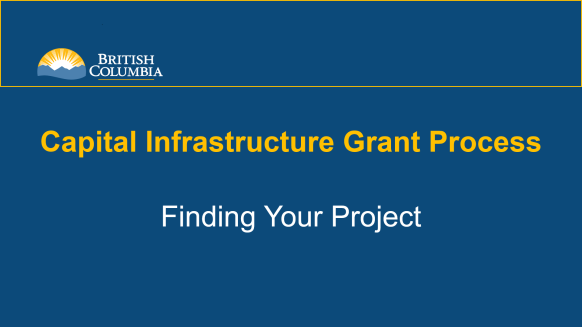
| Download PDF Next: View Project Summary Screen Learning Video Home |
Finding Your Project
Step-by-Step Instructions
Notes: This training PowerPoint presentation was created in the fall of 2019. The content of each slide is subject to change over time; therefore, when you are in LGIS, some of the screens may look slightly different, but the functions remain the same unless otherwise noted. For optimum viewing and functionality of LGIS use Google Chrome. |
On the blue left hand navigation pane,
- Click on Conditional Grants.
- The Welcome to Capital Grants screen gives a brief explanation of the uses of LGIS and the Ministry contact information
- Click on Projects.
This screen displays all of the projects that you are able to view or manage online. You may filter on Project Status by clicking the radio buttons to view Active, Inactive or All. The screen defaults to Active.
An item underlined in blue hyperlinks to another screen.
- Click on the Project Number of the project that you want to view to go to the project screen.
On the blue left-hand navigation pane, under Conditional Grants,
Column Heading Descriptions
- Project Number is assigned by the Ministry and must be used on all correspondence and all documents
- Project Title is the title of the project that appeared on the application and was subsequently approved by the Ministry
- Program Name is the program that the project is funded under
- Project Type is the project type that was identified by the local government on the grant application form, and subsequently approved by the Ministry. NOTE: In some cases, the name of the project type is different than the project category listed at the time of the application, however moving forward they will be updated to display the most recent naming convention
- Project Status is the current status of the project. There are several statuses that a project moves through, such as Under Review, Announced, Contract Signed, Under Construction and Project Completed
- Status Date is the date that the Ministry promoted the project to the current Project Status.
