Ministry of Municipal Affairs
Learning Videos, Powerpoints & Instructions
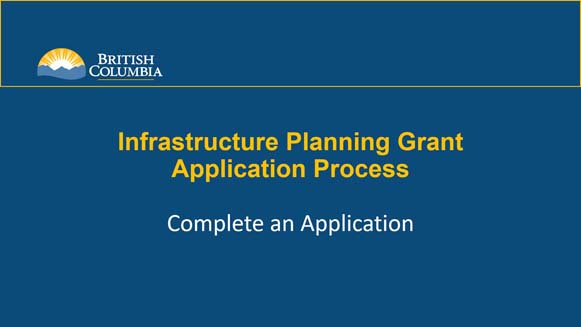
| Click thumbnail above to view PowerPoint presentation |
| Download PDF
Previous: Create an Application Next: Submit an Application Learning Video Home |
Complete an Application
Step-by-Step Instructions
Notes: This training PowerPoint presentation was created in the spring of 2020. The content of each slide is subject to change over time; therefore, when you are in LGIS, some of the screens may look slightly different, but the functions remain the same unless otherwise noted. |
The Infrastructure Planning Grant Application Form collects contact, project and financial information. Your application number is displayed on the top, left-hand side of the form. Please quote this number when corresponding with Ministry staff regarding your application.
Users cannot submit an application form until it is completed in its entirety. An application does not have to be submitted in one session, but must be saved.
- Review the Instructions tab prior to proceeding in the application form.
- Click on the Application tab.
- Click on Save.
- Click on the Attachments tab.
- Click on Select files . . . Upload all mandatory and supporting documentation.
Note: Proponents are encouraged to consult the Program Guide before completing the application. Links to the Program Guide and all mandatory forms can be found on the Instructions tab.
Note: The Estimated Eligible Project Costs amount is calculated by the system. Estimated Gross Project Costs less Estimated Ineligible Project Costs = Estimated Eligible Project Costs, this amount cannot be a negative number.
Note: Documents must be less than 15MB in size. Zip files and .exe files will not be accepted. Proponents are encouraged to consult the Program Guide for information on mandatory and suggested supporting documentation as well as requested file formats.
Once you have submitted your application form you will no longer be able to delete or upload attachments.
