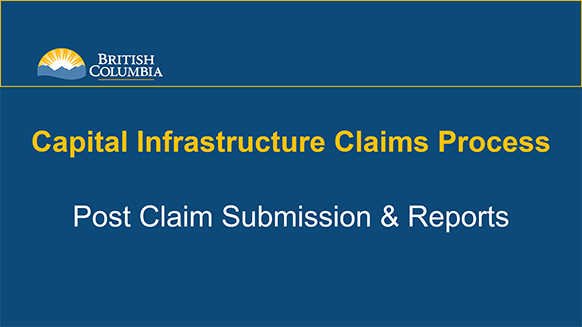Ministry of Municipal Affairs
Learning Videos, Powerpoints & Instructions
| Click thumbnail above to view PowerPoint presentation |
Download PDF
|
Post Claim Submission & Reports
Step-by-Step Instructions
Notes: This training PowerPoint presentation was created in the fall of 2019. The content of each slide is subject to change over time; therefore, when you are in LGIS, some of the screens may look slightly different, but the functions remain the same unless otherwise noted. For optimum viewing and functionality of LGIS use Google Chrome. |
After a claim is submitted, the user will be returned to the project screen.
The claim section lists a summary of the claim details:
- Claim #: All project claims listed in descending order. To view the claim form, click on the Claim # hyperlink.
- Final: Indicates if the claim has been marked as the Final claim.
- Claim Period: Derived from Summary of Expenditures (SOE); displays the Earliest Goods and Services/Work Rendered End Date to the Latest Goods and Services/Work Rendered End Date.
- Date Submitted: Indicates the date the user submitted the claim.
- Claim Status: Displays current status of claim.
- Status Date: Displays the date that the claim status was last updated.
- Claim Total: Displays claim total, as shown on the SOE and the Claim Form.
- Estimated Payment Amount: Displays the estimated amount that will be paid.
- Paid Amount: Displays the amount paid to the proponent.
The Proponent can only edit the claim before it has been submitted. If changes are required after submission, please contact Infra@gov.bc.ca or call 250-387-4060.
Users have the ability to generate a printable report showing claim details. There are two options, Unadjusted (details as submitted) or Adjusted (including any changes made by Ministry staff, post-submission).
- On the main project screen, select a claim by clicking the claim number (hyperlink).
- Click on the Summary of Expenditures tab.
- Select either ‘Claim Report – Unadjusted’ or ‘Claim Report - Ministry Adjusted’.
NOTE: ‘Claim Report - Ministry Adjusted’ available post-submission only.