Ministry of Municipal Affairs
Learning Videos, Powerpoints & Instructions
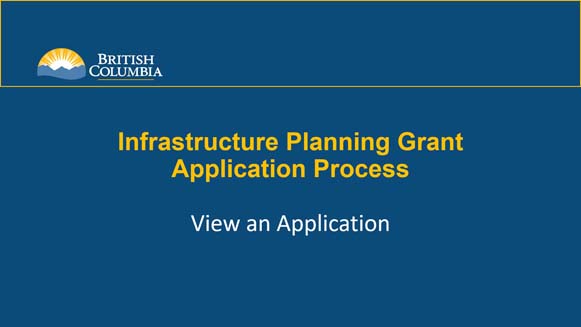
| Click thumbnail above to view PowerPoint presentation |
| Download PDF
Previous: Submit an Application Next: Create a Claim |
View an Application
Step-by-Step Instructions
Notes: This training PowerPoint presentation was created in the spring of 2020. The content of each slide is subject to change over time; therefore, when you are in LGIS, some of the screens may look slightly different, but the functions remain the same unless otherwise noted. |
The new LGIS Conditional Grants screen gives users access to view their organization’s applications at any time. The application form will be locked for editing if another user has it open.
- Click on Conditional Grants.
- Click on Applications.
- Click on an Application Number hyperlink to view the application form for the corresponding project.
Note: The Status column will update as submitted applications are reviewed by Ministry staff.
- Applications in an Incomplete status can be re-opened to continue editing.
- Applications in a(n) Approved, Submitted, Not Funded or Cancelled status are read-only.
