Ministry of Municipal Affairs
Learning Videos, Powerpoints & Instructions
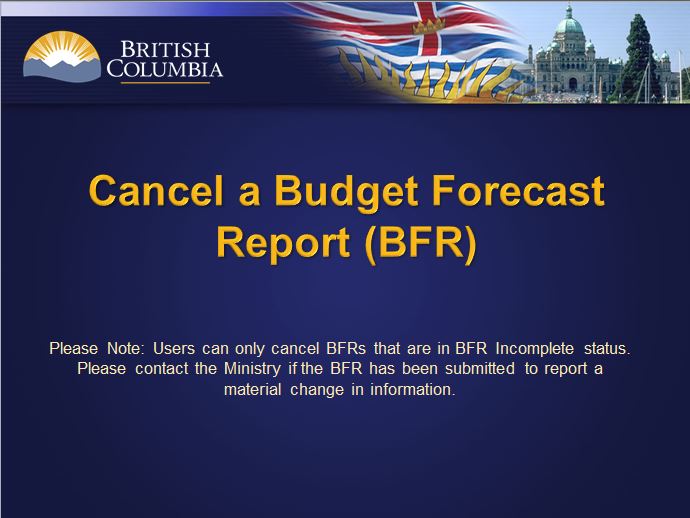
| Click thumbnail above to view powerpoint presentation |
Download PDF
|
Cancel BFR
Step-by-Step Instructions
Notes: These training power points were created the summer of 2017. The content of each screen is subject to change over time; therefore, when you are in LGIS, some of the screens may look slightly different, but the functions remain the same unless otherwise noted. For optimum viewing and functionality of LGIS use Google Chrome. |
You may have a BFR in BFR Incomplete Status that you want to cancel. Perhaps the wrong As At Date was used or the data entered is incorrect and you want to start over.
- Log on to LGIS
- Click Capital Grants
- Click Manage Projects
- Click on the appropriate Project Number
- Click on the BFR number that you want to cancel
- Click on the Submission Tab
- Click Cancel BFR
- You will receive a warning message advising you that this action cannot be undone and asks you to confirm if you want to proceed
- Click OK
- You will receive a message advising you that the BFR was successfully cancelled
Please note* A BFR can only be cancelled by a user when it is in Incomplete Status. Please contact the Ministry if the BFR has been submitted to report a material change in information.
When you are creating a BFR OR if you have an Incomplete BFR you have the option to Reset the form. This may be useful if you have used an incorrect BFR As At Date and want to change the date and data after you have created the BFR:
- Click on BFR Form
- Click on Reset BFR in the top right hand corner of the screen
- You will receive a warning message advising you that the form will be recalculated with a new
As At Date and all data that has been input will be lost. Click OK. This action will take you back to the New Budget Forecast Report screen
- Enter a new As At Date
- Click on Re-Create. You will receive another warning message advising you that the form will
be recreated and all data entered will be lost.
- Click OK. The BFR form has been recreated using the same BFR number.
Your newly created BFR is in "Incomplete Status”. A BFR will be in Incomplete Status if it was:
- Started but not submitted or
- If a BFR was submitted and the Ministry reviewed it and returned it to you due to errors or issues surrounding the data entered. You will be notified by Ministry Staff why it was returned for editing.
You will not be able to create a New BFR if there is one in Incomplete Status. The options available are to complete and submit the BFR or cancel it.
