Ministry of Municipal Affairs
Learning Videos, Powerpoints & Instructions
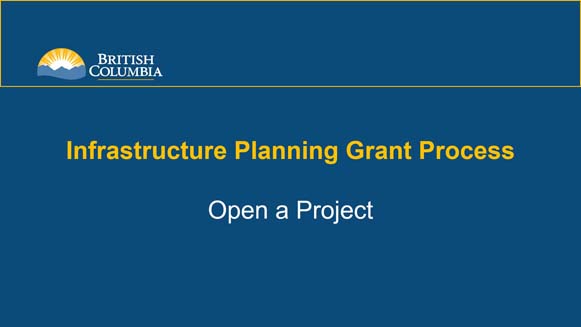
| Click thumbnail above to view PowerPoint presentation |
| Download PDF
Next: Create an Application |
Open a Project
Step-by-Step Instructions
Notes: This training PowerPoint presentation was created in the spring of 2020. The content of each slide is subject to change over time; therefore, when you are in LGIS, some of the screens may look slightly different, but the functions remain the same unless otherwise noted. |
From the Project page you can create new claims on Active Projects or view existing claims and disbursements for your organization’s project. You can also view your remaining grant balance, total payments and any commitment adjustments.
- Click on Conditional Grants.
- Click on Projects.
- Click on the Project Number link for the project you wish to open.
Note: Depending on program the project is funded under, screen display and navigation will vary.
| The Project page displays a brief summary of the project at the top of the screen which includes: |
| 1. Project Number is the number the LGIS system assigned to your project. |
| The example project is IPG200002 |
| 2. Current Status, the status of the Project. |
| The example is Announced. |
| 3. Project Title |
| The example is My Stormwater Project. |
| 4. First Eligible Cost Date is the date the IPGP application was submitted |
| 2020-03-25 |
| 5. Program Name that the project is funded under. |
| The example is Infrastructure Planning Grant Program |
| 6. Last Eligible Cost Date is the last date when costs can be incurred. |
| The example is 2021-01-23 |
| 7. Project Type is the type of project the planning grant is for. |
| The example is Stormwater |
| 8. Contract Expire Date is the date that the contract is set to end. |
| The example does not show an expiry date because there is not a signed Contract in place |
| 9. Project Description is the description entered on the application and edited/approved by the Ministry. |
| The example displays, My brief project description. |
Note: Completed Projects can be viewed in LGIS in read-only mode under the Inactive Projects tab.
