Ministry of Municipal Affairs
Learning Videos, Powerpoints & Instructions
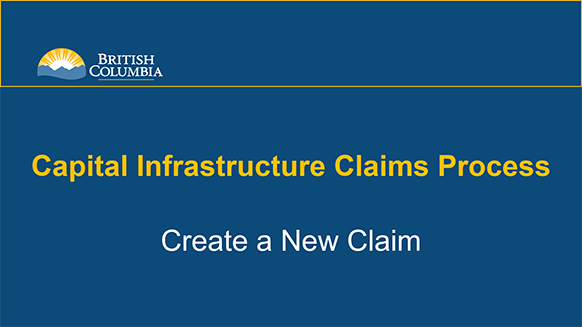
| Click thumbnail above to view PowerPoint presentation |
| Download PDF
Next: Complete and Submit a Claim |
Create New Claim
Step-by-Step Instructions
Notes: This training PowerPoint presentation was created in the fall of 2019. The content of each slide is subject to change over time; therefore, when you are in LGIS, some of the screens may look slightly different, but the functions remain the same unless otherwise noted. |
1. On the main project screen, click on the New Claim button.
Note: Claims do not have to be completed and submitted in one session; you may save the claim and log out.
Note: If you attempt to create a new Claim without the mandatory contact information, you will receive an error message with instructions to complete the Claim Contact information details.
The project’s Contacts section is where you will enter and edit contact information for Claims, Budget Forecast Reports (BFRs) and Periodic Progress Reports (PPRs). Multiple people can be given access to projects in LGIS (through BCeID), however only one claim contact person is recorded.
- A. On the main project screen, click on the Contacts header bar to expand the section.
- B. Click on Edit.
- C. Complete the Claim Contact information then click Save. You are now ready to complete the claim.
This navigates to the Claim Form Instructions tab. Please review the Instruction page prior to completing the Claim Form.
Claim Form Page Details:
- Claim Period: Displays Start and End Date of the Claim (remains blank until claim is submitted). Current Status of Claim Form (status date): Displays current status of Claim and Date.
- Program Name: Displays the name of the program which provides funding for this project.
- Project Title: Displays the Ministry approved project title.
- Project Number: Displays the Ministry assigned project number.
- Approved Funding Details: Hyperlink; Displays details on funding amount, claim submissions and remaining balance.
- Contact Details: Hyperlink; Displays contact details, Periodic Progress Reports (PPR), Budget Forecast Reports (BFR) and for Claims.
- Last reported % Construction Complete: Displays the most recently submitted PPR’s construction percentage.
