Ministry of Municipal Affairs
Learning Videos, Powerpoints & Instructions
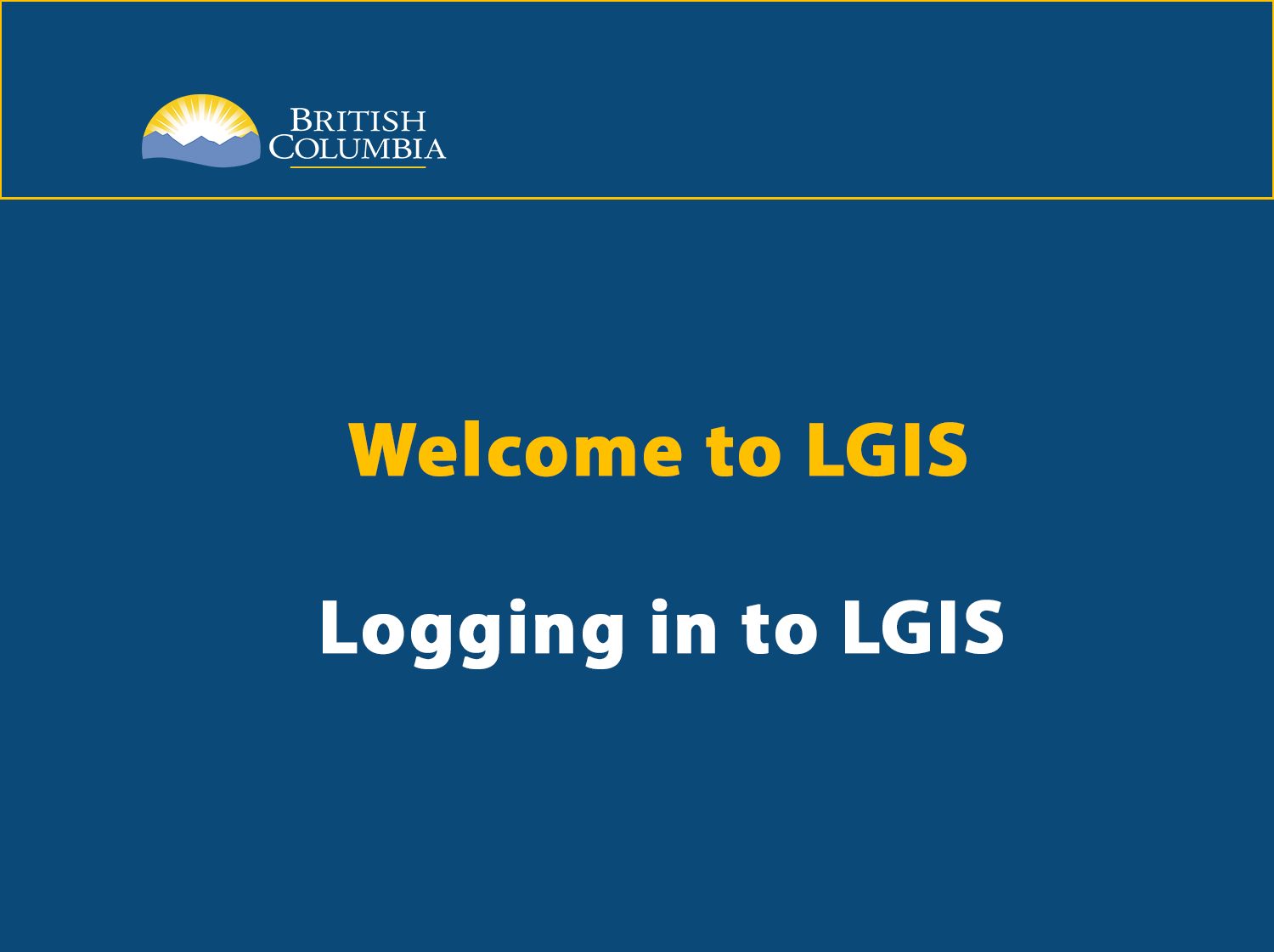
| Click thumbnail above to view Powerpoint presentation |
| Download PDF Learning Video Home |
Logging in to LGIS
Step-by-Step Instructions
Notes: This training PowerPoint presentation was created in the fall of 2019. The content of each slide is subject to change over time; therefore, when you are in LGIS, some of the screens may look slightly different, but the functions remain the same unless otherwise noted. For optimum viewing and functionality of LGIS use Google Chrome. |
In order to have access to LGIS you must obtain your Business BCeID username from your BCeID Account Manager within your organization, and they in turn must provide your information to the Ministry.
- Go to https://www.localgovernmentinformationsystem.gov.bc.ca/LGIS.
- Enter your Business BCeID username and password, click Continue (every user must have
their own login username and password assigned to them by the organization they work for).
- The first time you login you will see the Request Access Screen if your BCeID account has
not already been linked to an organization in LGIS.
Select the Local Government or Organization from the drop down menu. If the name is not listed, check the box for ‘If specific organization name is not in the list.’
If you are adding a new organization, select the type of organization (i.e. Local Government).
Fill in the details for the organization.
a. After selecting or entering details for the organization, complete the User Information Section.
b. If you need access to apply for, submit reporting (Budget Forecast/Periodic Progress Report) for, or submit claims for Infrastructure Grants, Check the Infrastructure (Conditional) Grants Box.
c. If you need access to submit reporting for Local Government financial and taxation information, Check the LGDE (Local Government Data Entry for reporting financial and taxation information; access restricted to Local Governments) Box.
d. Once the form has been completed, Click the Submit Button.
e. This process requires verification (it is not instant). LGIS set up can take up to 5 business days. Ministry staff will notify you once this step is complete.
4. If your BCeID account is linked to an organization in LGIS, you will be directed to your history of logging into LGIS. Click Next.
The Welcome Page now displays general information regarding LGIS as well as important Ministry contact information.
The blue navigation bar on the left side of the screen displays all of the pages that your BCeID authority allows you access to.
NOTE: To complete work for another Local Government or organization, you must logoff and on again using the BCeID assigned to you by that organization.
